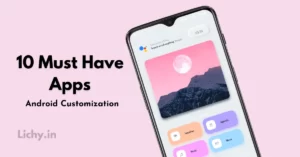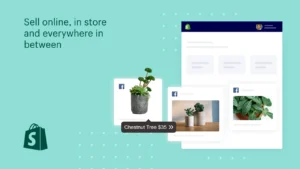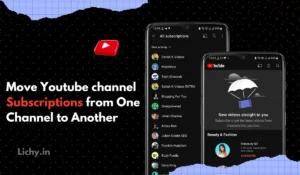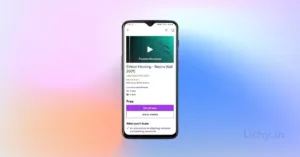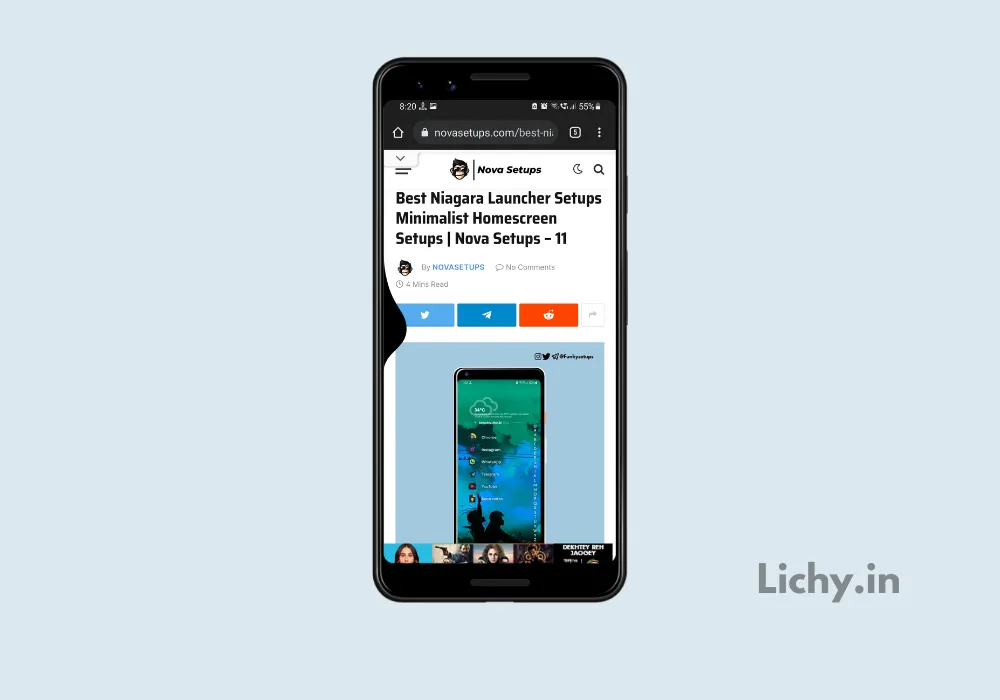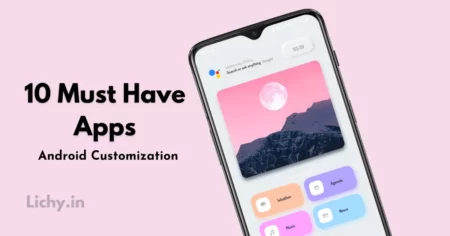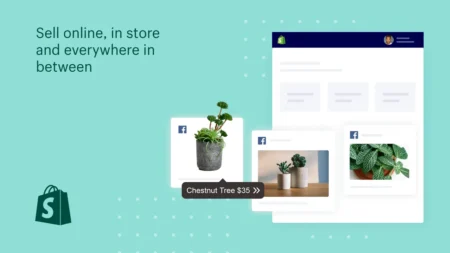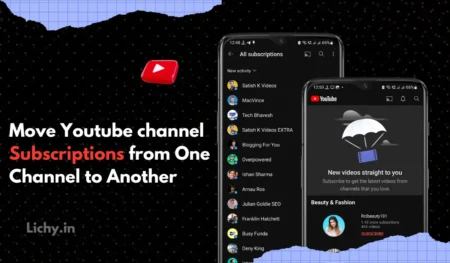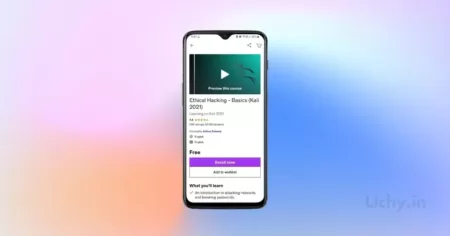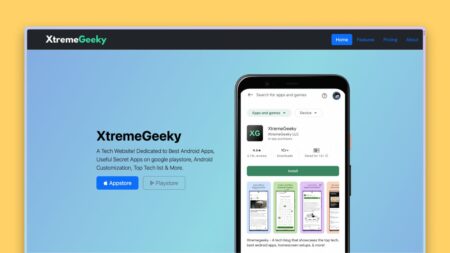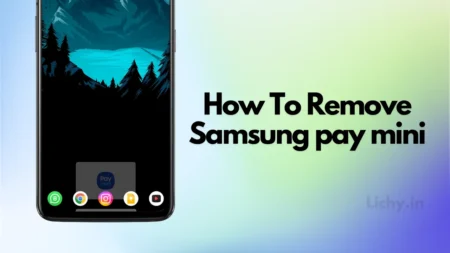After the trend of Full-screen Display (Behind the Notch), Full-screen gestures seem like the other big trend in smartphones. If your smartphone is Xiaomi Based Device. Then you might be faced with this issue with the Navigation Buttons not working Problem in your phone.
The Major reason for this issue is Recent, The Xiaomi Devices adopted the swipe gestures as an alternative to Android’s standard navigation keys which usually touch buttons. whenever we swipe from the bottom this swipe gesture appears.
If You’re Using any third-party launcher like Nova Launcher, Niagara Launcher, Lawnchair Launcher, or any other Launcher, then might face this issue. If you’re looking for a better way to fix these Full-screen gestures just follow the below steps.
Also, check out | Captain America Homescreen setup
How to Enable full-screen gestures
To enable the Full-screen gestures in your smartphone all you have to do is just enable these Full-screen gestures on your smartphone settings. Just follow the below steps to Enable the Full-screen gestures in your smartphone.
- Open Settings on your smartphone.
- In Settings just look for Full-screen gestures.
- If you couldn’t find it then simply search it in the search bar.
- In this settings, Just toggle on the Full-screen gestures
Also checkout | Latest Instagram Viral Video Editing
Fix Full-screen Navigation Gestures in MIUI Devices
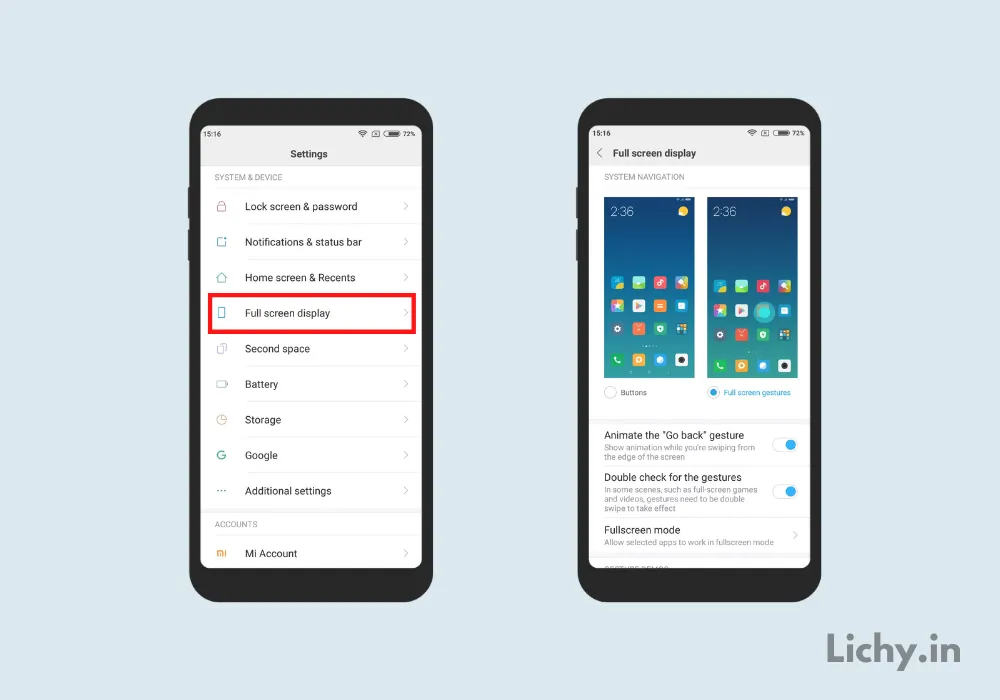
After the update of MIUI 12 and MIUI 12.5, most of the Xiaomi devices have faced this navigation not working issue. So, Just follow the below steps to fix the Full-screen gestures in Any Xiaomi, Poco realme devices.
Also Checkout | Dragon Ball Z Goku Anime Homescreen Setups
- Open Settings on Xiaomi or Poco on your smartphone.
- Now look for Apps Section and open it.
- In this Click on Manage Apps.
- Now click on the three dots menu at the top right side.
- Here you will see an option for default apps, click on it.
- Now Tap on Launcher and select the system launcher as the default launcher.
How to use Full-screen gestures on third-party launchers
[appbox googleplay screenshots com.agooday.fullscreengestures]
In the above method, we have removed the third-party launcher and have set the system launcher as the default launcher. But, If you want to use any third-party launcher like nova launcher as the default launcher then you need to install the above app to use the full-screen gestures.
- Open playstore and search for Full-screen gestures
- After Installing the full-screen gestures app, open it.
- Right after opening the app, it will ask you to enable two basic permissions.
- Just enable the required permission. That’s it!
Also, Read | 10 Best Android Customization apps
Full-Screen Gestures Tips and Tricks
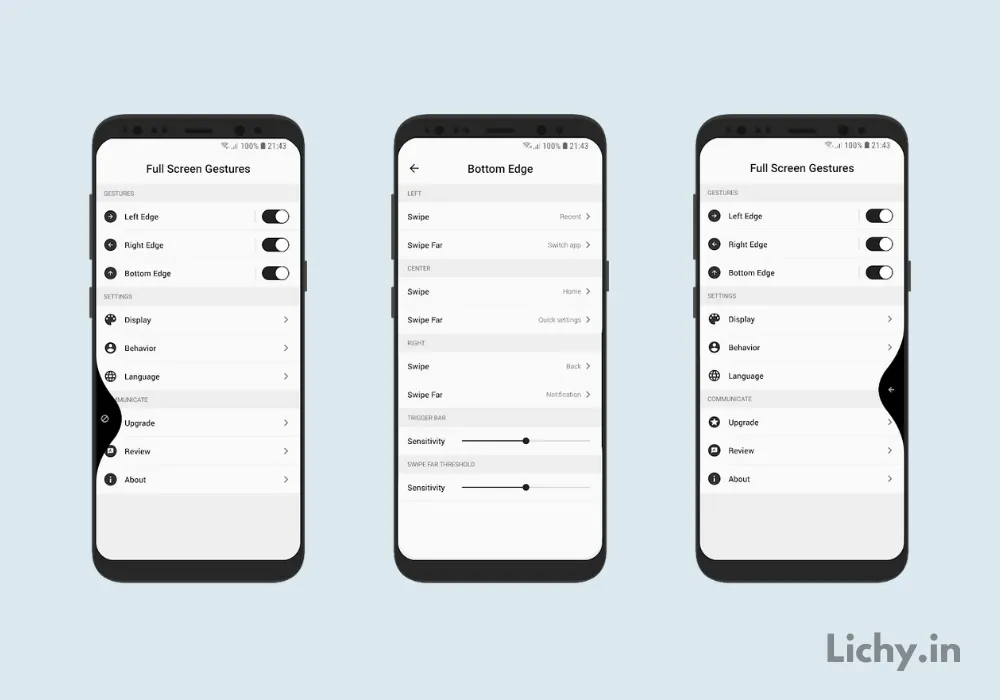
Bored using these full-screen gestures on your smartphone! you can tweak these full-screen gestures as you want them. If you’re using a Samsung Galaxy device then we don’t recommend this app to you. Cuz, There is a powerful app in the galaxy store to tweak the navigation gestures simply download it.
Also Read: How to enable iPhone 14 pro-Dynamic Island on Android
If you want to add some more extra features to your Navigation gestures. Simply download the Full-screen gestures app from the google play store and enable the required permission. In the app settings just add the tasks and actives to trigger while using this navigation.
- Install the Full-screen gestures app from the google play store
- enable required permissions.
- In the settings, Add your preferred task and activities to the Right and left swipe gesture.
- In both gestures, you can add an extra activity for the long swipe.
- that’s it.
Also, Read | Best Refer and Earn apps in India
Final verdict!
Just like using the Third-party launchers, we can also use this app to change the default navigation gestures and to add extra features and actives to our swipe gestures. I hope this article helped you. If so please consider checking our Youtube channel and telegram channel for more cool updates!