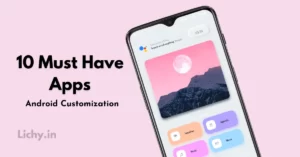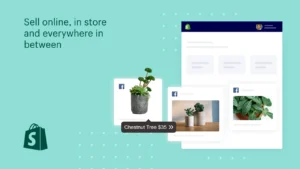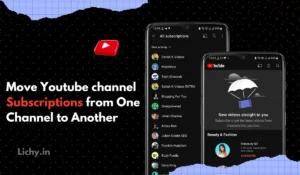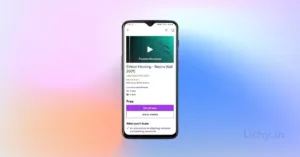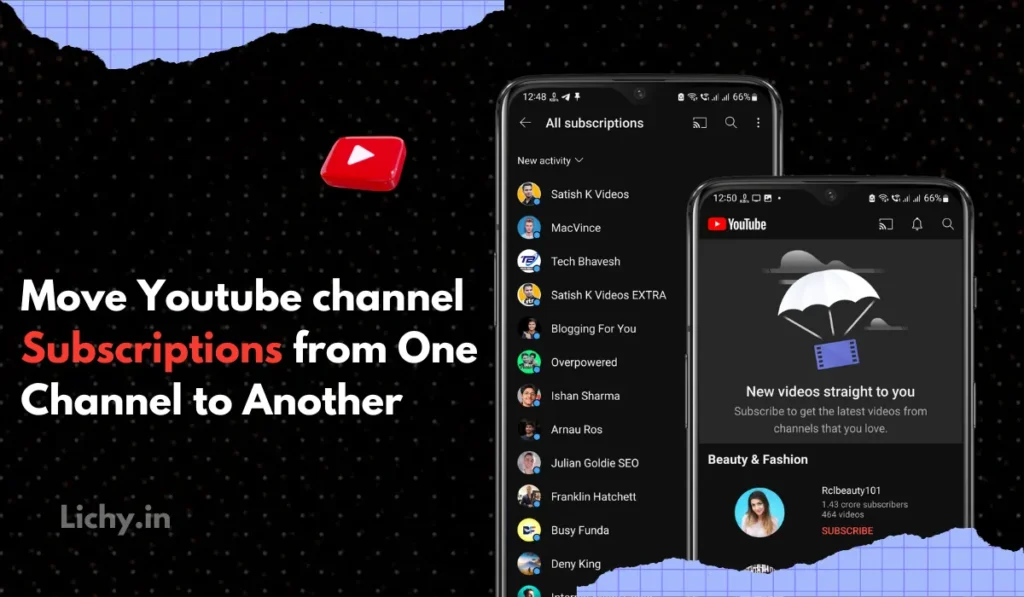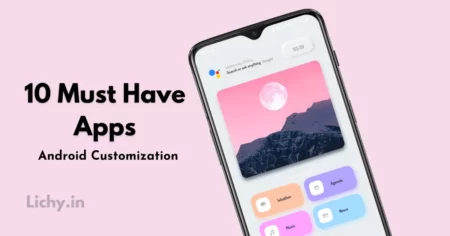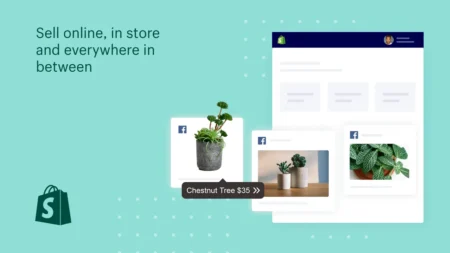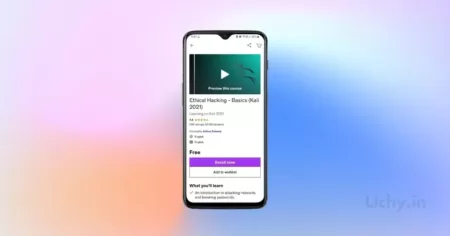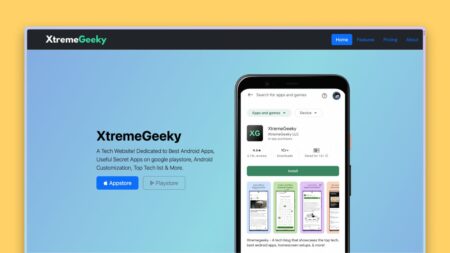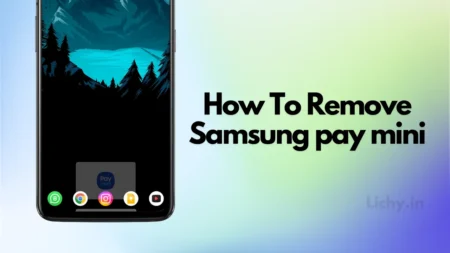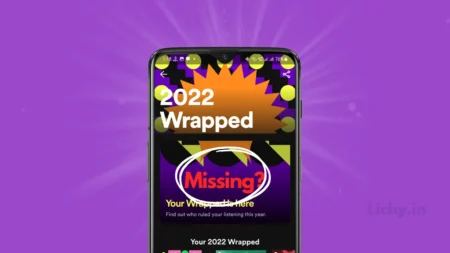Do you have hundreds of carefully curated YouTube channels you just can’t bear to lose? In this article, How to transfer all subscriptions between youtube accounts Whether you’re switching accounts, recovering from lost access, or simply want to organize your viewing experience, exporting your YouTube subscriptions list to another youtube account can be a daunting task.
But fear not, fellow video enthusiast! This comprehensive guide will break down every method for moving your youtube subscriptions channels to another channel seamlessly, tailored to your specific needs.
How to move Youtube Subscriptions from One channel to another on Android
Managing your YouTube subscription list efficiently is crucial for staying connected to your favourite content creators. If you’ve ever wondered how to seamlessly transfer your subscriptions from one channel to another on your Android device, you’re in the right place.
Also Read | How to download Instagram reels without any app
In this guide, we’ll walk you through a simple process to ensure you never miss out on the latest videos, even if your favourite creators switch channels. Let’s dive into the steps to streamline your YouTube experience on Android.
How to transfer all subscriptions between YouTube accounts
Follow the below step on your smartphone to transfer all subscriptions between YouTube accounts. By following this method you can see your youtube subscription history and by using this we will export the youtube subscription list to other youtube accounts.
Follow the below steps to move YouTube subscriptions to a new YouTube channel
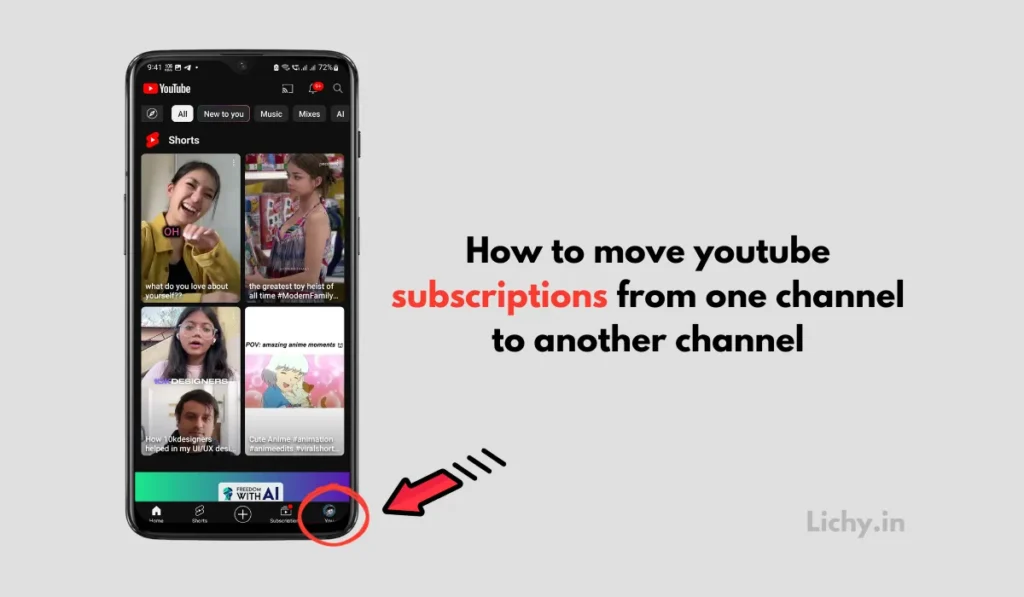
- Open the Youtube app on your smartphone.
- select the account in which you have a long list of subscriptions that you want to move.
- Now click on the account option at the bottom right corner.
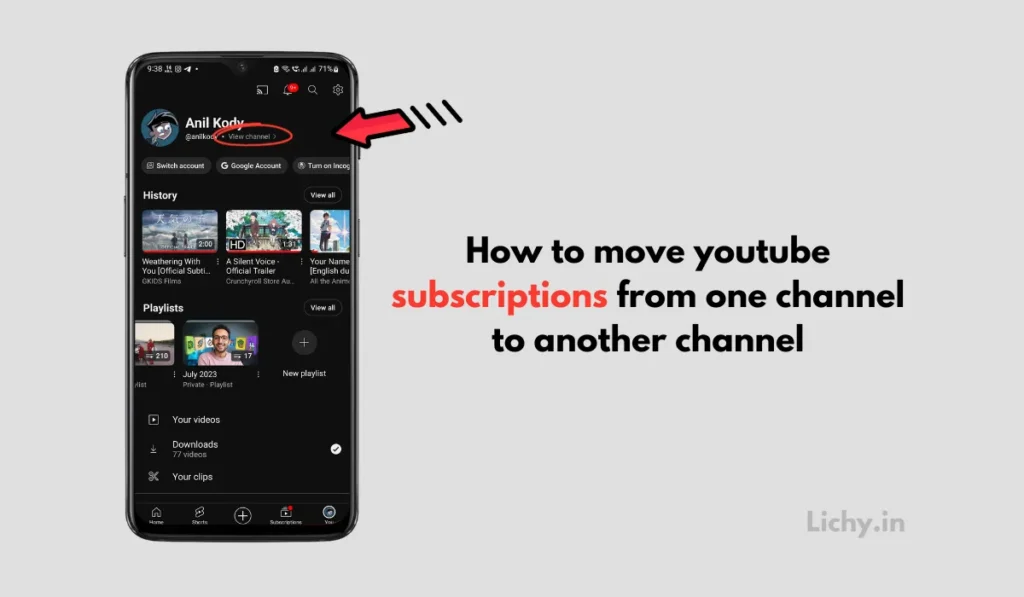
- Here make sure that you are logged in to the same account that you want to move channels from
- Click on the view channel option under your profile name.
- It will open your channel settings page.
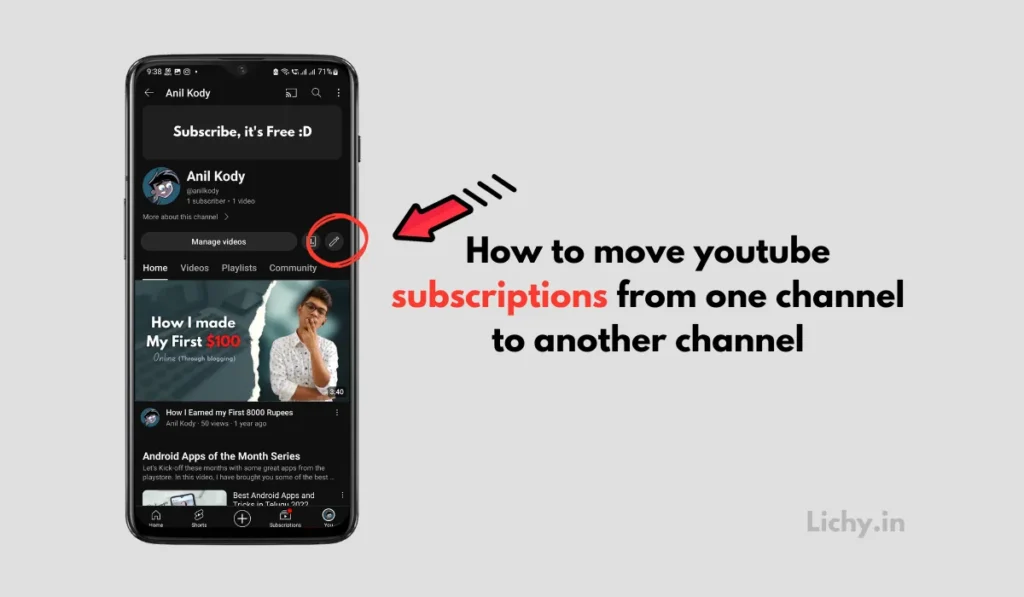
- Then click on the pencil button icon beside your channel settings.
- It will open all the account settings and options.
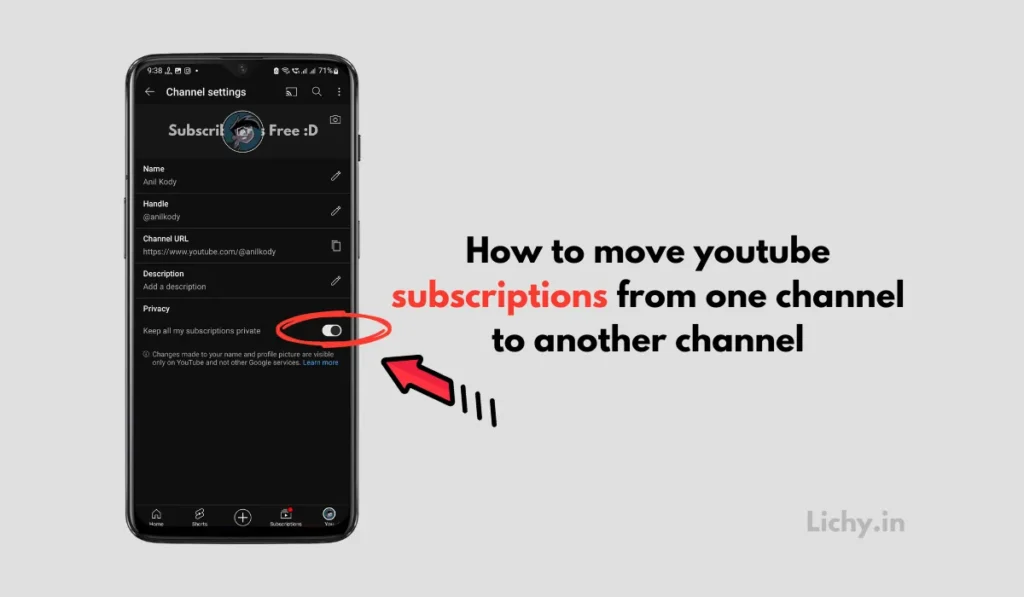
- Here toggle off the option saying “Keep all my subscriptions private” From here you can manage your YouTube subscription channels.
- Now go back and copy the channel url (we need this url to open and view all the subscription lists. ) or simply share your channel url to whatsapp.
- Now switch the YouTube account from the old channel to the new channel (which you want to transfer subscriptions to new channel)
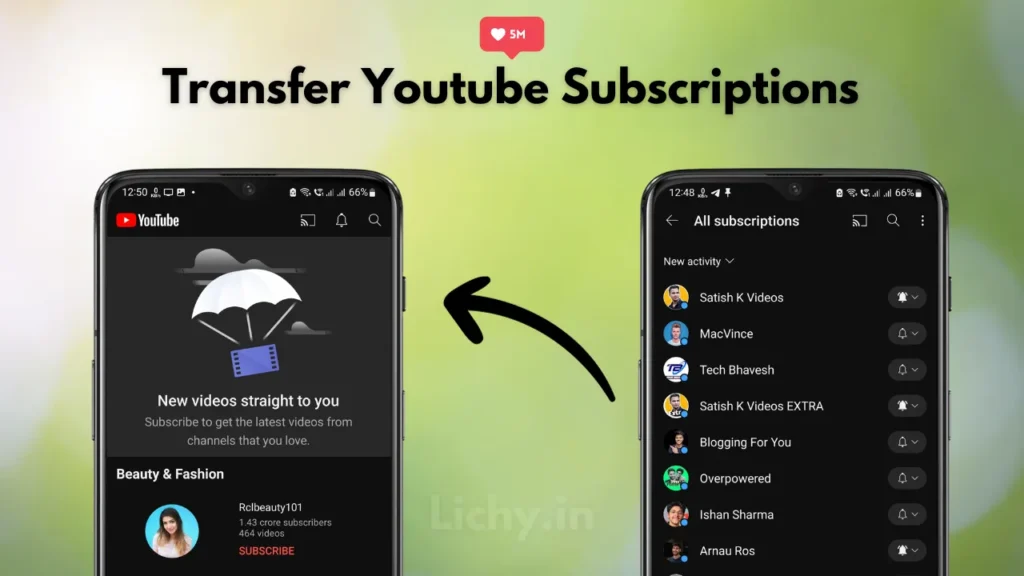
- Now click on the link that we copied or shared on whatsapp.
- Once you click on that link you will see all the subscriptions list that you have subscribed to on your old channel.
- Now simply subscribe all the channels that you want to subscribe on your new channel.
Also Read | How to Create a Website without coding
By following this method, you can effortlessly export YouTube subscriptions to another account and transfer your old YouTube subscriptions list to another account. This approach is considered the safest, allowing you to carefully choose which channels to subscribe to. If you have subscribed to various unfamiliar channels, it’s recommended to manually see the channel names and subscribe on your new YouTube channel or account.
This precaution is essential because, at times, you might subscribe to a channel after watching a single video, only to find out later that they no longer produce content that interests you or that you’ve grown bored of their videos.
In such instances, utilizing this manual method proves beneficial, saving you time and ensuring a curated selection of subscriptions on your new channel. Also Checkout The Best AI Website Builders.
How do I transfer my YouTube subscribers to another account? using extension
Explore Automated Subscription Transfer with XtremeGeeky:
For those looking for an automated method to seamlessly transfer YouTube subscriptions between channels, XtremeGeeky has you covered. Check out their detailed step-by-step guide on transferring YouTube subscriptions using the Google Chrome extension.
This resource provides an efficient solution, ensuring a smooth transition of your channel subscriptions. For a hands-on approach using the extension method, visit the XtremeGeeky article [insert hyperlink] for an in-depth walkthrough of the process. Enhance your subscription management experience with this user-friendly guide.
How to move YouTube subscribers from one channel to another channel
Unfortunately, it’s not possible to directly move subscribers from one YouTube channel to another. Subscriptions are tied to individual viewers and their preferences, and there’s no mechanism to “transfer” them between channels. However, there are ways to encourage your existing subscribers to follow your new channel.
Lost Access? No Problem:
Losing access to your old account doesn’t have to mean saying goodbye to your Favorite Youtube channels. Here’s how to reclaim your subscriptions:
- Recover the old account: If you’re just locked out due to a forgotten password or lost email, follow YouTube’s account recovery steps to regain access.
- Follow this detailed guide by Google Avoid getting locked out of your Google Account to recover your old YouTube account. Once back in, proceed with any of the transfer methods below. Also check out this detailed article on how to recover deleted whatsapp messages, photos and videos on Android.
- Start fresh with Google Takeout: This handy tool lets you download all your YouTube data, including subscriptions, from your old account. Simply:
Switching Accounts with Ease:
Moving to a new account? Here’s how to bring your subscriptions along:
- Manually Resubscribing: While time-consuming, this method gives you complete control. Simply search for each channel on your new youtube account and click “Subscribe.” It’s a great option for smaller subscription lists.
- Google Takeout (again!): Follow the same steps as above to export your subscriptions from the old account and import them into the new one. This is ideal for larger lists or if you value convenience.
- Channel Sharing (for Families): If you want to share subscriptions with family members, YouTube’s Family Sharing feature is your best bet. Set up a family group, add members, and choose which subscriptions to share. Everyone gets their own personalized recommendations and watch history, while enjoying shared channels.
Organize Your Viewing Oasis:
Want to declutter your youtube subscription list and make your YouTube experience even more enjoyable? Here are some pro tips:
- Filter and Hide: Use the search bar and filters in your Subscription Manager to find specific channels or hide ones you no longer watch. This helps you focus on your current favorites.
- Create Custom Lists: Group your subscriptions into themed playlists like “Gaming Highlights,” “Educational Channels,” or “Comedy Break.” This makes it easier to navigate and discover new content within your interests.
- Move and Manage: Drag and drop channels to reorder your list based on priority or viewing frequency. You can also use the “Manage All” option to quickly unsubscribe from multiple channels at once.
Also Checkout | 10 Best refer and earn apps to make money
Bonus Tips and FAQs:
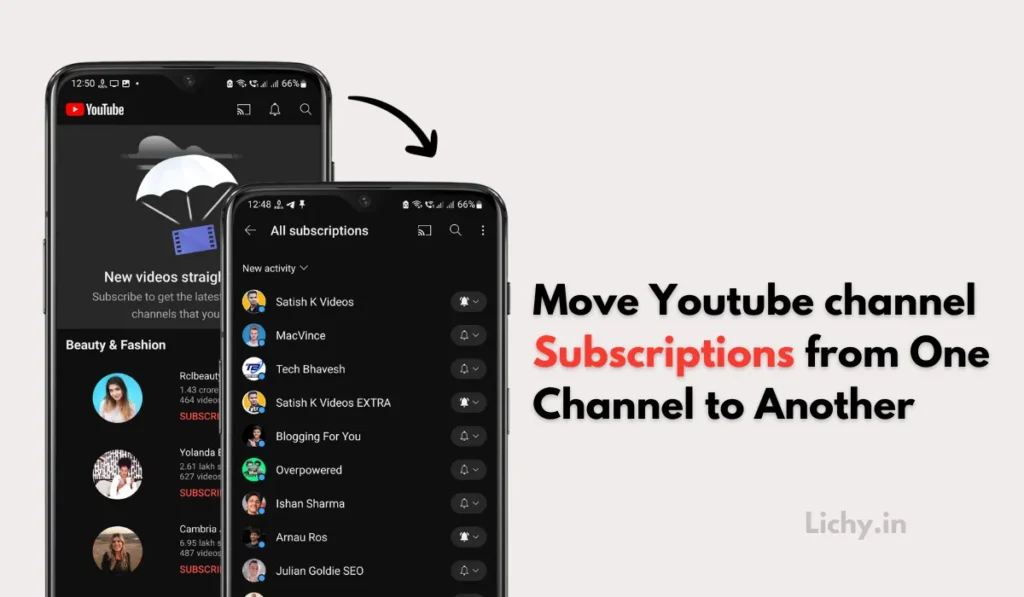
- Premium Subscriptions: Unfortunately, YouTube Premium subscriptions are tied to the account that purchased them and cannot be directly transferred. However, you can still enjoy shared benefits like ad-free viewing and background playback if you set up Family Sharing.
- Troubleshooting: If you encounter any issues during the transfer process, check YouTube’s Help Center for detailed troubleshooting guides and support options.
- Can you move YouTube subscriptions to another account: Yes, you can definitely move your YouTube subscriptions to another account! There are actually a few different ways to do it, depending on your needs and preferences.
- Can I transfer YouTube playlist to another account?: Yes you can transfer youtube playlist to another account but there are some limitations. follow the manual method mention in this blog to do it.
With these methods and tips at your disposal, transferring your export YouTube subscriptions is no longer a chore. So go forth, organize your viewing experience, and keep your favorite channels just a click away, no matter which account you call home.
Remember, the key to a smooth transfer is choosing the method that best suits your needs and technical comfort level. Don’t hesitate to experiment and explore the various options until you find your perfect YouTube subscription setup!