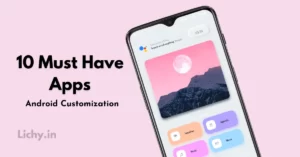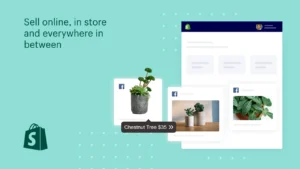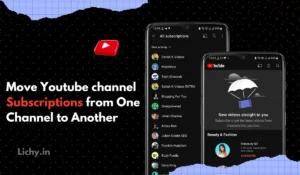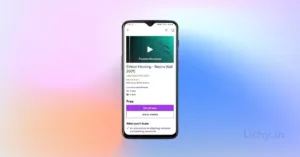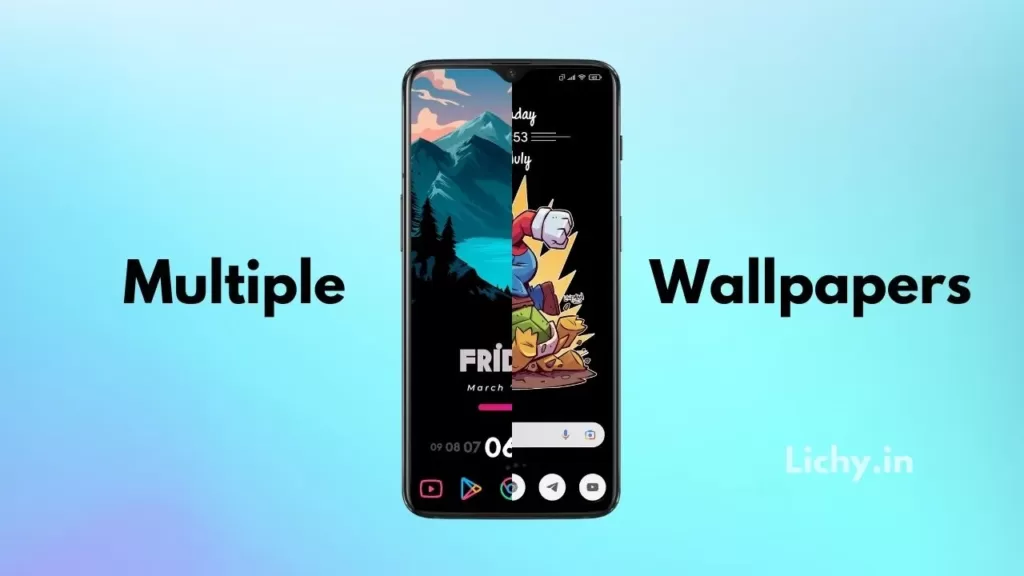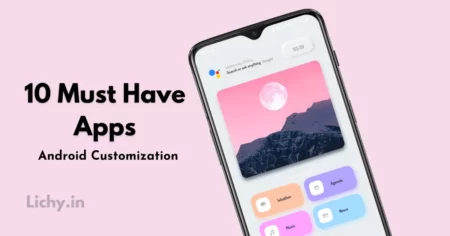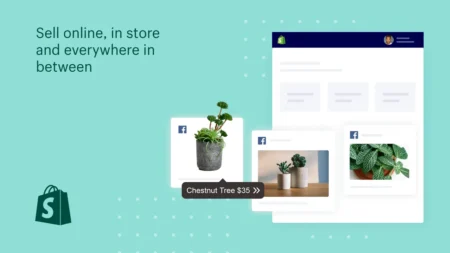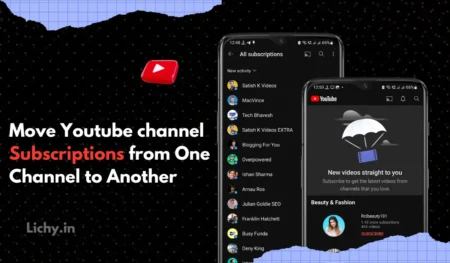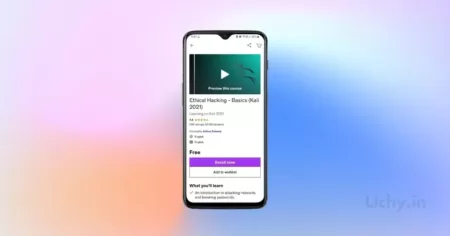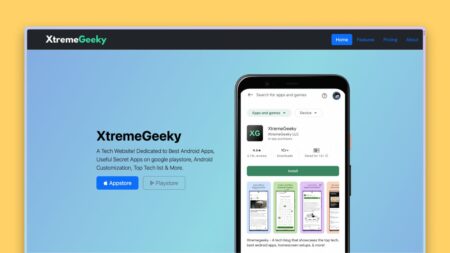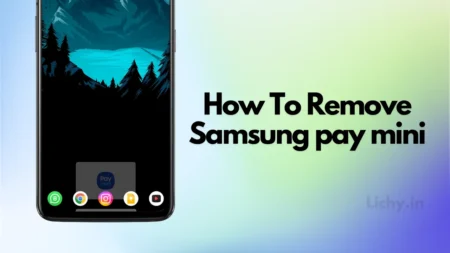Android enables its users a lot more customization features than iOS. It enables more features in customization in changing the icon packs, adding different widgets, and a lot more features. This article will show you how we can add different wallpapers for different home screens and Best nova launcher setups. how to use multiple wallpapers on android without klwp multiple wallpapers
We can also add multiple Nova launcher setups for each homescreen setup. When you swipe to the next homepage you can get a different homescreen setup. You will get all the Wallpapers and Resources in our Telegram Channel so make sure to join our Telegram channel now.
Follow the Steps to add Multiple Wallpapers.
- Download the Five wallpaper app.
- Open the app and set it as the Wallpaper.
- Now set how many wallpapers you want to set. Here I’m selecting 5 walls.
- If You want, you can select the wallpaper transitions.
- final thing is to add the Wallpapers.
Download Five Wallpaper App
First You need to download the Five wallpaper app from the google playstore to add the multiple wallpapers. Using this Android app we can set up multiple wallpapers on our smartphone homescreen. The wallpapers will change accordingly to the pages on our homescreen.
Also, check out the Detailed post on Android homescreen customization using the nova launcher. How to set Multiple wallpapers android
Wallapapers
To set up the wallpapers you need a couple of Good looking wallpapers. If you want to use your own image, you can try it as well. If you don’t have any wallpapers on your smartphone you can download super cool Wallpapers from our Telegram channel.
In our Telegram channel, we post Good looking wallpapers regularly. If you want the Best wallpaper apps then you can check out our latest post on the Best wallpaper apps for your smartphone.
Applying Multiple Wallpapers
After installing the five wallpaper app, All you have to do is just open the five wallpaper app and select the wallpaper that you want to apply on the home screens. If you want you can apply transitions to the wallpapers. after setting the wallpapers. you need to customize the Homescreen.
Customizing the Homescreen
After setting up with the wallpapers you need to customize each homescreen page using the kwgt widgets and icon packs. For the Nova launcher setups, You can check out our 5 Best homescreen setups to apply on these home screens.
If you don’t know how to customize your smartphone you can check out our Detailed guide on Customizing Nova setups on a homescreen. Later you need to change the icon packs by going into the Nova7 settings.
You can add different kwgt widgets to the different screens which have different wallpapers. It’s a cool idea to set up different Nova setups. But we need to match the kwgt widgets to the wallpapers and icon pack that we used to customize our smartphone look.
Changing Icons
If you want to change icon packs for different homescreen then all you have to do is by doing it manually. Just tap and hold on to icons that you want to change on the homescreen then it will pop-ups to edit it.
Then, tap on the icon and select the icon pack that you want to apply. In the same way, you can change all the icons with different icon packs. Also, check out our latest post on Best Android addictive games on google playstore.
Known Issues
After Applying the five wallpaper as a wallpaper you need to add the wallpapers manually for each home screen. just tap on the wallpaper blocks and select the wallpaper which you want to add.
If you don’t select wallpapers then this app will randomly add all images to our homescreen which looks quite ugly. So add wallpapers that you want to add to your homescreen and also you need to add multiple home pages by long pressing on your Nova launcher homescreen.
You Can Watch Our Youtube Video
That’s it
Now, Go back to the Homescreen. You will get different wallpaper on the different homescreen. Make sure that you need to add more home screens to get the wallpapers changed for every homescreen. Also, check out our best Android apps that might be useful to your Best and Useful Secret Android Apps on google playstore.